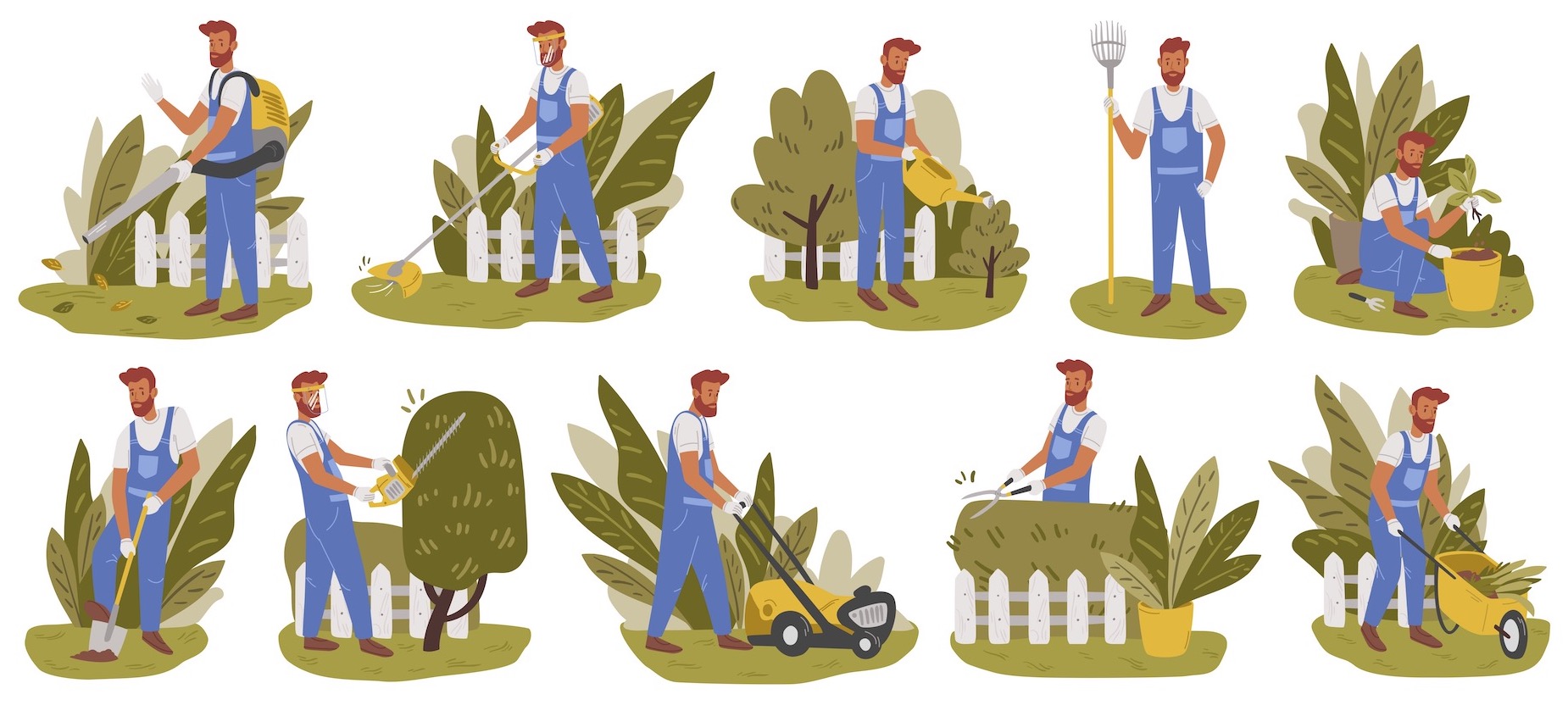
Your timeline defines your Twitter experience. Learn strategies how to pick your followers, how to hide what’s not interesting and how to mute negative people and keep Twitter fun for you. This is the second part of my Twitter series about Gardening Your Twitter.
If you haven’t read part one yet, where I explain how you can grow your followers.
Who to Follow
The beauty of Twitter is that it’s a unique experience for everyone — you can pick topics that interest you by choosing whom to follow.
Be picky whose comments you want to read and whose thoughts you want to consume daily. I try to avoid folks who are too negative or who try to impress with “inspirational quotes,” as well as people whose signal/noise ratio is too high.
What do I mean with signal/noise ratio? I follow folks so I can learn more about certain topics. Some I know already, some I met at conferences, and some I’d love to meet eventually. Of course, you also want to share bits of yourself on your timeline, but if you only talk about the weather, food, or your kids, it’s probably not a fit for me — and that’s okay! Everyone can use Twitter as they see fit, and it’s impossible to follow everyone anyhow, so choose whatever content you prefer.
As I recently learned, there’s an upper limit of 5,000 people you can follow on Twitter. I’d suggest to really try to stay below 1,000, as everything else is not manageable. I’m currently at 1,500, but I also follow many accounts that have stopped tweeting over the years or are extremely low in volume.
I try to read most of what’s on my timeline but I gave up being a completionist. Twitter needs time and commitment, but it shouldn’t feel like work.
I know that some people can take it personally if you unfollow, but I’m past caring about that. You need to filter what you consume, so unfollow when you don’t enjoy someone’s content.
Additionally, don’t worry about missing out — Twitter is a stream and it isn’t possible to read everything.
Mute Early, Mute Often
Muting accounts is beautiful — people can still see your content, but you no longer see their replies. In the early days, it took a lot to make me mute someone, but now I approach this feature differently.
I mute pretty much any account I don’t find interesting. This includes basically all brands and almost all accounts that post ads or anything related to sport events. There is no limit to how many accounts you can mute.
Muting is useful because it hides content that other folks retweet without having to disable their retweets altogether. It’s also great to simply hide folks you don’t want to interact with. They can still see your content; you just won’t read their (snarky) replies.
Mute early, mute often. It’s your experience after all. If you miss a reply and someone really wants to reach you, they’ll find your email.
Muting Keywords
You can mute up to 200 keywords or even partial sentences; it doesn’t need to be a hashtag. Here’s a selection of the things I mute:
- #MyTwitterAnniversary (I really don’t care about these)
- constitution, police, assault, shooting, killing, #VOTE (probably something American that will just make me upset)
- #digital, #offer, #BusinessTransformation, #sponsored, #blockchain, #bigdata (if you use any of these as a keyword, the content will be crap)
- #NowPlaying (I’m not here for music; I follow people on SoundCloud for that)
- NASCAR, Lakers, #F1, Strava, #CloseYourRings (not interested in sports or where you run or bike)
- #Covid_19 (I read news about the pandemic when I feel like it. I don’t need that every five minutes.)
- [food]/ (I already like food too much; don’t tempt me Frodo!)
- #instagram (Keep your networks separate. If I wanna see selfies of you, I’ll follow you there.)
Blocking
Blocking always feels weird. It’s something I rarely do. It’s more a childish act, since you can’t hide content that’s public — you’re just making it less convenient for the person to read your tweets.
There have been cases where someone replies to a RT of mine with mean comments, and since that shows me as connection to hateful or insulting comments, I quickly block those people. If it’s just a challenging reply, I usually don’t block — it’s fun to be challenged! (And there’s always mute if you stop enjoying it.)
Disabling Retweets
Some people retweet a lot of content that I don’t find particularly interesting, so I disable retweets on their account from showing up on my timeline. I do this probably for 5–10 percent of the accounts I follow, and I know some people who have that on for 100 percent of the accounts they follow.
In turn, people disabling retweets has changed Twitter’s behavior. So if you want to be sure someone sees content, use a quote tweet. But don’t use that too often, as it can also be annoying.
Before disabling retweets completely, consider using mute to just filter out content that’s not interesting to you.
On Using Hashtags
Please don’t use hashtags. If I could write a filter that automatically blocks all tweets with more than one hashtag, I would absolutely use it.1
Hashtags are usually used by people who don’t know how Twitter works, or by companies that push ads that #use a #hashtag for #almost #every #word, and doing this is really unnecessary and annoying to read.
Don’t be a noob: Don’t use hashtags. Exception are for fun hashtags or conferences. #butwhatdoiknow
Twitter Clients
I used Tweetbot for quite a while but eventually settled on using Twitter for iOS and Mac. Twitter started with the concept of an open API, but it eventually added more and more features that haven’t been added to the API, so while third-party apps really try, they can’t replicate the Twitter experience you get with the native client.
Examples:
- The Activity screen contains data that isn’t accessible via the Twitter API, so you can’t really see which tweets resonate with your audience and which don’t.
- Twitter Polls are not visible in third-party clients.
- Threads can be somewhat reconstructed via searches, but that’s a slower process and it fails if the client runs out of API quota or the thread is too large.
- Tweets where replying is limited are displayed as regular tweets and just return an error when you try to reply. This is frustrating. The official Twitter client shows if you can reply.
- The typing indicator on DMs that shows if someone is responding to your message is only available on the native client. In fact, Twitter disabled its Streaming API so DMs are pretty much unusable unless you use the official client.
- Much more that isn’t relevant but noteworthy — bookmarks, data saver mode, 4K images…
If you’re looking for a good third-party client anyway, try Tweetbot or Aviary.
Linear Timeline
If you use the official Twitter app, it comes with a non-linear timeline by default, showing tweets with the most engagement (“top tweets”) at the beginning. This is a setting you can control, and while it’s controversial, I do like the non-linear feed.
Liked Tweets
Twitter also has this habit of showing tweets that your followers liked. This can be fun, but usually it’s irritating, as it doesn’t fit into my content selection. You can disable this by using the top right arrow icon and selecting “Not interested in this Tweet.” If you do that a few times, Twitter will slowly stop presenting liked tweets.
Part 1: Growing Your Followers
In the first part of this series, you’ll learn how you define your online persona and increase your reach to grow your followers.
You can set up a regular expression in Tweetbot, however, the official Twitter client doesn’t support such filters. ↩